
The Installation Manual is for Consultants, Developers, and sophisticated organizations who are installing their own timeLines servers. Normally, we expect a developer will be quite familiar with the installation of Windows NT and Windows 2000, but if not, we have detailed sections on these installations (with the optimal options/settings for a timeLines server installation).
________________
Windows/IIS/ASP System Hardware Requirements
Operating System and Web Server
Web Server:
Relational Database:
Download and Install timeLines
ftp download the timeLines.zip file and unzip it inside your web site. You need to be a registered skyBuilder. Log in at www.skybuilders.com/Developers.
You have three possible locations for the web site, each requiring different settings in the Internet Service Manager (MMC).
If you choose multiple sites, you will be able to demonstrate timeLines to many clients by running multiple sites at one IP address. You can run a small ISP/ASP and offer community computers to local non-profits to get familiar with timeLines.
The set of unzipped files includes:
________________________________
Setting up your web server:
Windows NT 4.0
Web Site Properties settings (Internet Service Manager/MMC).
For Windows NT 4.0
Start > Programs > Windows NT 4.0 Option Pack > Microsoft Internet Information Server > Internet Service Manager.
For Windows 2000 (separate instructions)
Start > Programs > Administrative Tools > Internet Services Manager.
The MMC opens.

Right click on the wwwroot Default Web Site or your web site directory (if you are running multiple web sites on your server - details on how to do this below).
In the examples we will look at the settings for sandBox.skyBuilders.com, which is one of multiple web sites on dev.skyBuilders.com (machine name skySpec2).
Properties opens on the Web Site tab.
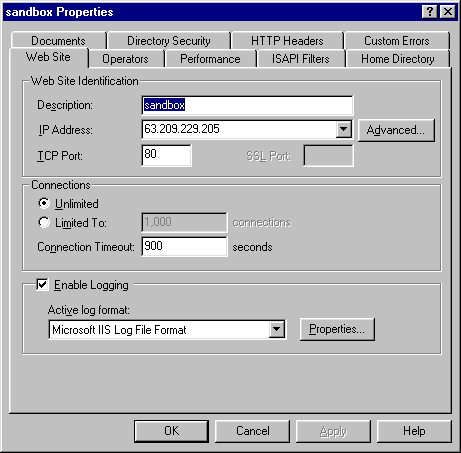
To enable HTTP1.1 multiple sites, you must click on Web Site Identification/Advanced
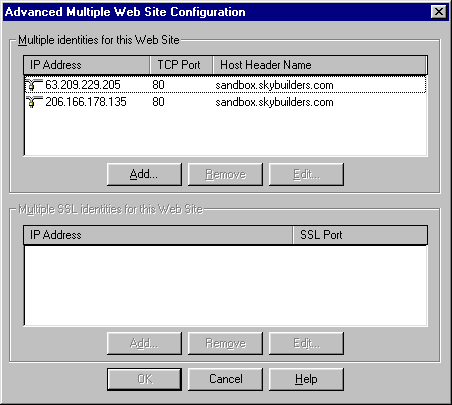
Under "Multiple Identities for this web site," you must enter the host header name that HTTP1.1 will pass along. If the host header name is not present, you will get a "document not found" error. In our case, we enter sandbox.skybuilders.com. We have two NIC cards in all our machines, so each IP address needs each host header name, (e.g., www.domain.com and domain.com).
In the Properties for your Home Directory, make sure Read and Write Access Permissions are on. Log and Index are also very valuable.
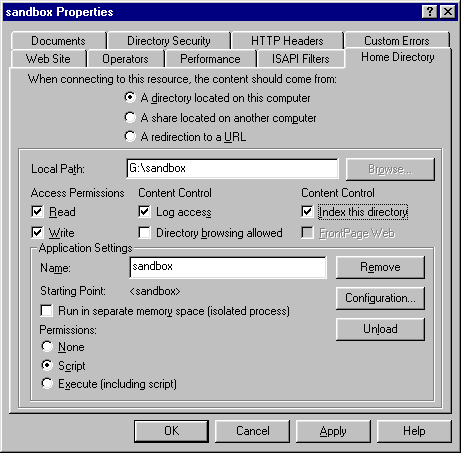
Also under the Home Directory tab, under Application Settings, make sure Script Permission (but not Execute) is enabled at the web root. (You will get an HTTP 500 error if there are no write privileges.)
Also under the Home Directory tab, under Application Settings, click Configuration. You will get the Application Configuration dialog with three tabs.
Under the App Mappings tab, you must Add the extension .html and .xml, and map it to the asp.dll. In our case, we give it the path C:\WINNT\System32\inetsrv\asp.dll. Study the settings for the .asp extension, and make the new settings for the .html extension identical.
Under the App Debugging tab, turn on Client-side script debugging. You chould have the Microsoft Script Debugger installed on your principal testing machine (browser).
Make sure that the Allow Anonymous option is enabled for the virtual root created, for the /scripts directory, and for the web root (e.g, default web site). This option is set as follows (three times).
MMC > [virtual root, /scripts, web root] > Properties > Directory Security Tab >
Under Anonymous Access and Authentication Control, click Edit. Check Anonymous Access checkbox, uncheck Basic Authentication and Windows NT Challenge/Response, as follows:
Control Panel > Regional Settings Date Tab. Set short date preference to M/d/yyyy. This setting is often lost on rebooting Windows NT (it returns to M/d/yy which causes a Y2K problem). Reset short date preference to M/d/yyyy as shown and problems should clear.
Note some familiar files in the timeLines folder.
scrrun.dll is the Windows Scripting Host. It is needed for FSO filesystem accesses. By having it in the timeLines folder we always know the correct path to it.
______________________
skyBuilders timeLines Operating System/Language combinations
Windows/IIS/ASP 1Q 2001
Linux/Apache/PHP 1Q 2003
Windows/Apache/PHP 2Q 2003
MacOS (OSX) Apache/PHP 2Q 2003
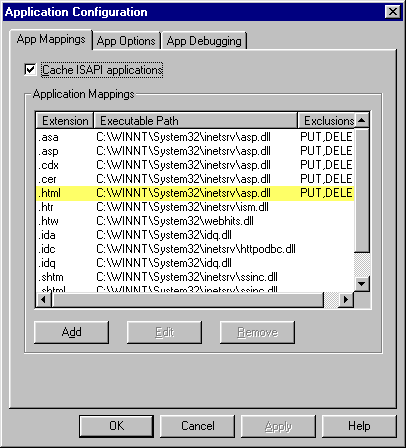
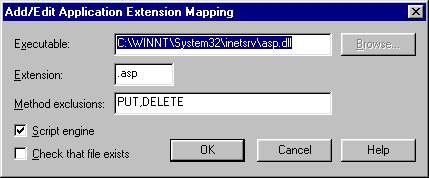
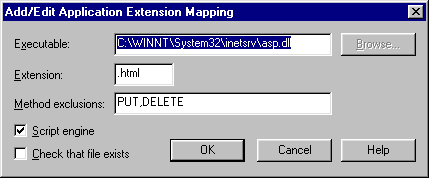
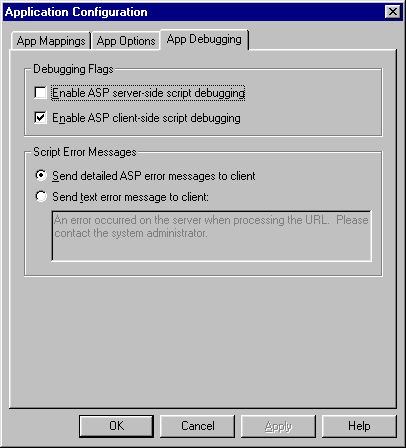
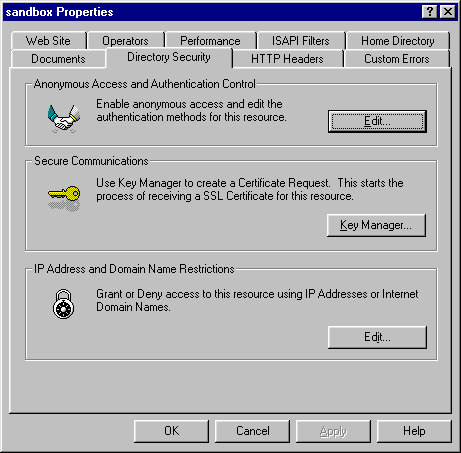
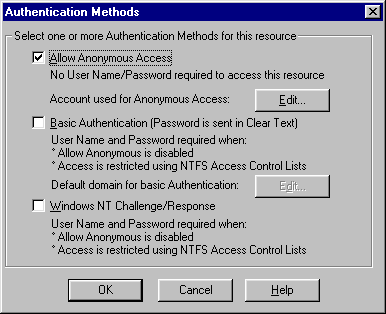
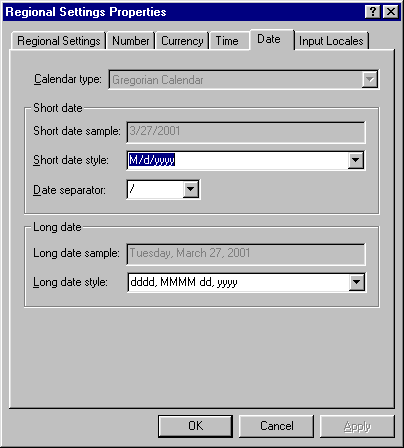
Setting up FTP privileges. Careful. Do not normally allow ftp access to the timeLines folder.
In the MMC,
Create a Virtual Directory (not new site) under the default FTP site.
Browse to web site folder, e.g., C:\InetPub\wwwroot\wgbh
Turn off Anonymous Access for the default FTP site.
In Programs > Administrative Tools > User Names and Domains
Add User... username and password
In Exploring,
Right click properties on the folder > Security tab
Remove Everyone, Add username (Change), Add IUSR (Read & Add or Change, otherwise web access fails)
If you forget to add back the IUSR, you will get a 500 error.
______________
To install the Domain Name Service Manager, go to Control Panel > Network > > Services tab > Server > Add
The services list is built.
Choose Microsoft DNS Server (you will need the NT Server CD-ROM)
The DNS Manager will appear under Administrative Tools > DNS Manager
______________
Permissions/Security
Everyone default should be removed at the drive levels. Make sure Administrator has been restored.
IUSR needs R/W/D on the web serving directories, ftp directories, and the mailroot directory.. Also SYSTEM needs usual permissions plus Deletes on the Mailroot folder under INetPub.
______________
Tips
Running multiple virtual skyBuilders hosts on a single Windows NT or Windows 2000 system. Requires HTTP1.1 enabled browsers (4.0 and above)
Using twin DSL lines to increase your effective pipe size and system up time.