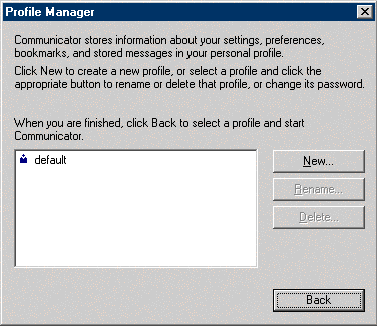
skyBuilders.com - 2001/09/13
If you have Netscape installed (4.77 or later recommended) you may access your email from any computer with internet access. Here we are using a MS Windows based system for an email user named Jesse who has an account in the mail subdomain mail.skybuilders.com.
For the sake of techinical clarity, the outbound email service will usually be using SMTP protocol. The inbound email services will usually be using either POP3 or IMAP protocol. Since the skyBuilders mail server uses IMAP protocol for inbound email, IMAP will be used in our example for the purposes of this illustration. (Setting up the Netscape Communicator for POP3 inbound service is not terribly different than for IMAP protocol.)
First you will need to launch the Netscape Profile Manager to set yourself up for email services on your internet connected computer: Click on the Start Bar > Programs > Netscape Communicator > Utilities > User Profile Manager (the actual path is "C:\Program Files\Netscape\Communicator\Program\netscape.exe", using the email option, "-mail").
This will bring up the following interface, click on the New button.
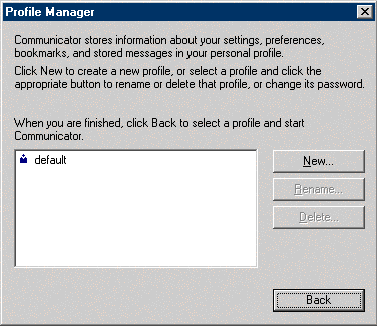
Click on the Next button.
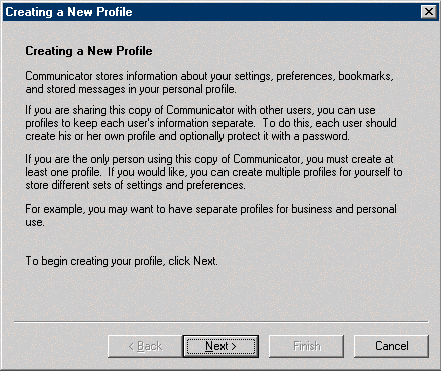
Then fill in a user name and email address and click on the Next button again.
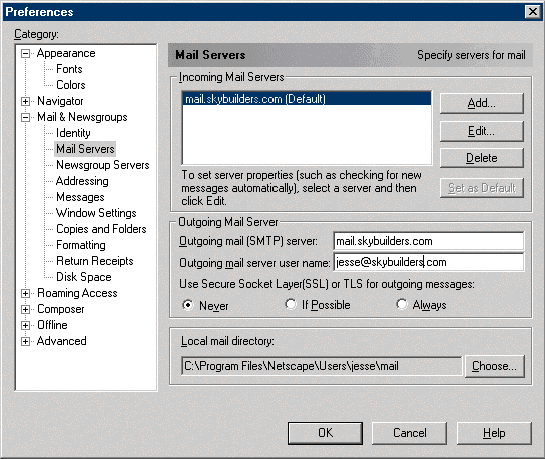
The next screen contains default selections for your profile name. (Each email user can have a unique profile name so that multiple people can access their various email accounts from the same computer.) You may edit the profile name and where your particular local email messages and associated settings are stored in the Windows file system. Click the Next button once again.
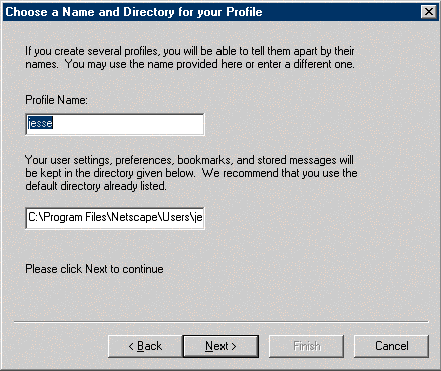
In this screen enter your outgoing (SMTP) email server name as shown. Then click the Next button again.
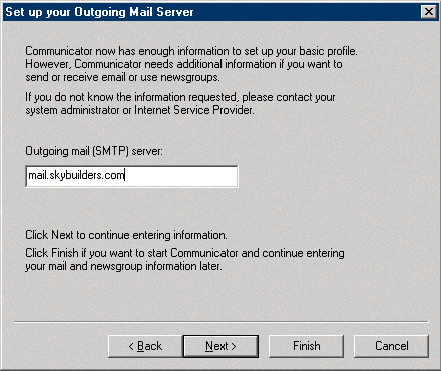
Make sure that your next screen resembles the following. Make sure that IMAP is selected and click the Finish button.
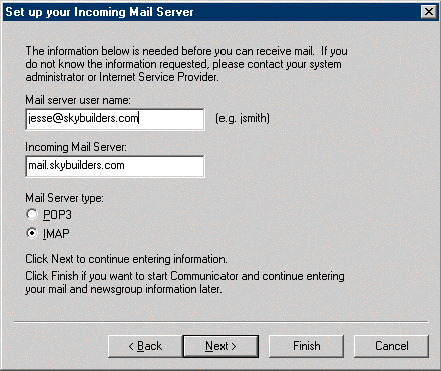
The Necscape Navigator will start. From there you may click on Messenger option in the Communicator Menu. The basic Messenger Email utility will now display with a prompt asking for you email account password. The following password solicitation box will appear. Try entering your email password.
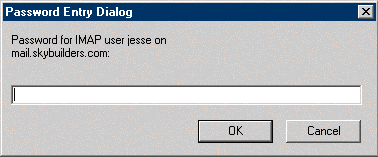
If Netscape Messenger refureses your password it means that your mail server properties failed to take hold. Click the Cancel button in the password request box. You will now see the Netscape Messenger program as it appears when you invoke it from the start bar. (If you must restart the Netscape Messenger use the click sequence: Start > Programs > Netscape Communicator > Netscape Messenger.) In either case the following screen should appear.
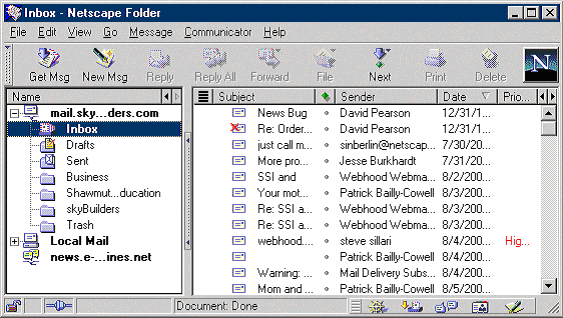
Click on the Edit Menu and select Properties, yeilding the following. Make sure that your name and email address apprear correctly.
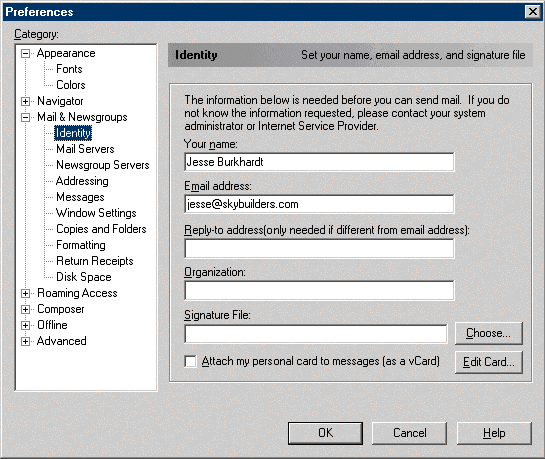
From here you want to highlight the Identity subheading (shown highlighted above) under the Mail & Newsgroups Heading. Make sure that your email address is fully qualified with a name (jesse) and email domain (skybuilders.com) as shown in the previous screen shot.
Then, in the same Preferences display highlight the Mail Servers subheading, giving the following new display. Make sure that the "Outgoing mail server user name" entry is also fully qualified, jesse@skybuilders.com in this example.
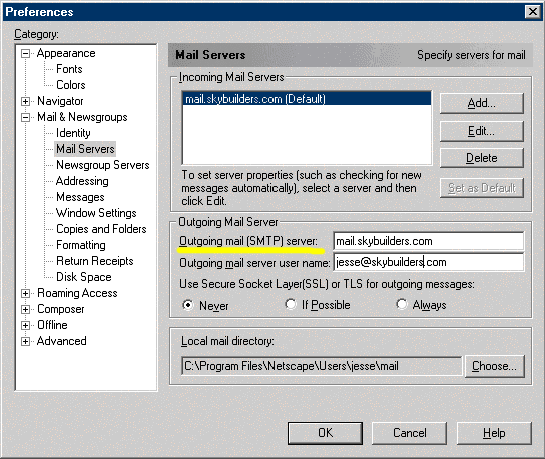
Then, again in the same Preferences display window, click the Edit button associated with the highlighted incoming mail server, yeilding the following display window. Make sure that the IMAP server type is selected and that your full email address is entered correctly. Then click on the IMAP tab.
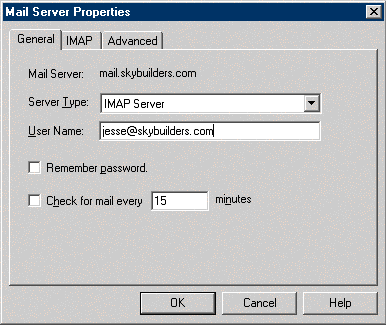
Having clicked on the IMAP tab you should see a display like the following. Make sure all the settings match as are they are shown immediately below. (Only the "Move it to the Trash folder" option should be selected.)
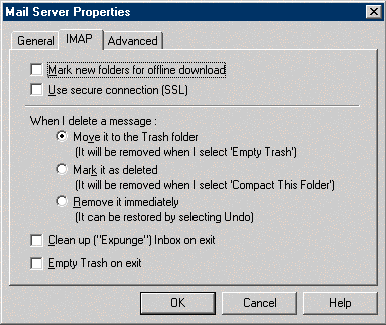
Clicking the OK button will save these settings and return you to the main Netscape Messenger email window (as shown 5 illustrationd up from here, entitled "Inbox - Netscape Folder"). Now if you click on the Get Messages button you will be challenged once again for your email password. Supply your password again and click OK and you should have normal IMAP email functionality on your computer. If this is not the case you will have to contact your email administrator.